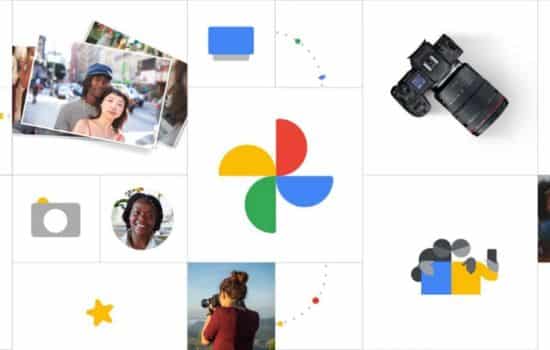Hidex: Recover Deleted Photos
★ 4.5Information on size, installation and warranty may vary as updates are made in official stores.
Losing important photos on your iPhone can be a frustrating experience, especially when it comes to precious memories like family photos, travel photos, or special events.
Fortunately, Apple has incorporated several features to help users recover deleted photos easily and effectively. If you accidentally deleted photos on your iPhone, there are several ways to recover them before they are permanently deleted.
In this article, we'll explain how to recover deleted photos on an iPhone using iOS's built-in tools and some additional methods to ensure you don't lose those precious memories.
How Does iPhone Photo Recovery Work? 🧠
When you delete a photo on your iPhone, it's not actually removed from the device immediately. Instead, the photo is moved to a folder called “Recently Deleted” within the application Photos, where it's kept for a period of 30 days. During this time, you can easily recover deleted photos. If time passes and the photos aren't restored, the iPhone permanently deletes them to free up space on the device.
Step 1: Recover Photos from “Recently Deleted” on iPhone 📂
The fastest and easiest way to recover deleted photos on an iPhone is through the folder “Recently Deleted”This folder stores photos deleted within the last 30 days, giving you enough time to recover them before they are permanently deleted.
Steps to recover photos from “Recently Deleted”:
- Open the “Photos” app on your iPhone.
- Go to the tab “Albums” at the bottom of the screen.
- Scroll down until you find the album “Recently Deleted”.
- Touch “Recently Deleted” and you'll see all the photos you've deleted in the last 30 days.
- Touch "Select" in the upper right corner and choose the photos you want to recover.
- Touch "Recover" at the bottom right of the screen to return the photos to their original album.
And that's it! The selected photos will be automatically restored to your iPhone's gallery. This is the easiest method to recover deleted photos, as long as they're still within the 30-day period.
Step 2: Recover Photos from iCloud (If You Backed Up) ☁️
If you have activated iCloud Backup On your iPhone, there's a good chance your photos were automatically backed up before being deleted. In this case, you can restore an iCloud backup to recover your deleted photos.
Steps to restore photos from an iCloud backup:
- Go to Settings > [Your name] > iCloud > Photos.
- Make sure that the option “Photos in iCloud” is turned on. This will allow all your photos to automatically sync to iCloud.
- If your photos are not available through “Recently Deleted” and “Photos in iCloud” is not activated, you can try restoring a full backup from iCloud, which will allow you to recover all the photos included in that backup.
To restore a backup from iCloud:
- Make sure to back up your current data (if you haven't already).
- Reset your iPhone to factory settings by going to Settings > General > Reset > Erase all content and settings.
- During the initial setup process, select Restore from iCloud backup.
- Sign in to your iCloud account and select the backup that contains the deleted photos.
- Wait for the process to complete and check if the recovered photos are present.
Step 3: Recover Photos Using iTunes (If You Made a Local Backup) 💻
If you prefer to back up your computer via iTunes either Finder On macOS Catalina or later, you can recover deleted photos by restoring a local backup. This method is useful if you don't have access to iCloud but have synced your iPhone with iTunes/Finder in the past.
Steps to recover photos from iTunes/Finder backup:
- Connect your iPhone to your computer and open iTunes (either Finder on macOS Catalina and later).
- Select your iPhone when it appears in the iTunes/Finder window.
- In the tab Summary, select Restore backup.
- Choose the backup that contains the deleted photos and tap Restore.
- Wait for the process to complete and check if your photos have been restored.
Please note that this process will erase any data you've added since the last backup, so it's a good idea to make a current backup before restoring a previous backup.
Step 4: Use Third-Party Recovery Tools 📱🔧
If your photos aren't listed in "Recently Deleted," you don't have an iCloud or iTunes backup, or if the restore process doesn't work, there are third-party apps that can help you recover deleted photos from your iPhone. Some of these tools require connecting your iPhone to a computer to perform a deep data scan.
Some popular applications for recovering deleted photos are:
- Dr.Fone (available for iOS and Android)
- Tenorshare UltData (iOS)
- EaseUS MobiSaver (iOS)
These tools can scan your device for deleted photos and offer the option to recover them. However, they don't always guarantee success and often require you to pay for the full version to get results.
Step 5: Prevent Future Photo Loss 🛡️
To prevent this from happening again in the future, we recommend:
- Make automatic backups in iCloud or in a cloud storage service such as Google Photos either DropboxThis way, your photos will always be protected.
- Turn on “iCloud Photos” so that your photos are synced across all your devices and stored in the cloud.
- Keep your iPhone updated to ensure that the safety and backup systems are working properly.
See also:
- 🌪️ Wicked 2: Everything we know about the highly anticipated sequel
- 🏆 App to watch the Grammys: how to enjoy the gala from your cell phone
- 🎮 GTA 6 ADIADO NOVAMENTE
- 🧟 The Mummy Returns: The return of a classic and the return of its stars
- Global expansion of the otaku phenomenon: anime communities, fashion, economy and culture around the world
Conclusion: Recover Your Deleted Photos on iPhone! 📸✨
If you've lost important photos on your iPhone, don't worry. With the right steps, such as checking your Recently Deleted folder, restoring from iCloud or iTunes, and using third-party recovery tools, you can easily recover your deleted photos. Don't forget that making regular backups is the best way to avoid permanently losing your precious memories.
Don't lose hope! Remember, your photos may be closer than you think! 📷✨